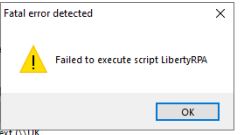Hi David,
Thank you for sharing the error. It’s strange that you can open up the Flow through the Studio, but not directly by double-clicking in Windows Explorer (which ultimately should do the same thing).
Could you try the following command from a Run dialog (Windows + R):
"C:\Program Files\Netcall\LibertyRPA\LibertyRPA.exe" studio edit "C:\Full\Path\To\Flow.json"
Please replace the “C:\Full\Path\To\Flow.json” with your Flow’s full path. You can get this value by shift-rightclicking your Flow and selecting “Copy as path” from the context menu. This is also assuming that LibertyRPA.exe is installed in the above mentioned location (which is the default).
This should open up your Flow directly in the Studio.
If the above works, most likely something went wrong during the installation process of Liberty RPA or after the installation of Liberty RPA the configured filetype association of the “.rpa” file was modified or overwritten with something/someone else.
The easiest way to identify if this is the case is by searching (CTRL+F) the Registry (you can access this by entering “regedit” in the Run prompt (Win+R) for “RPAFile” and/or “.rpa” references. Typically these entries should only exist in the HKEY_CLASSES_ROOT and HKEY_LOCAL_MACHINE subkeys, but most likely for this user there exist other subkeys in for example HKEY_CURRENT_USER (which have been made specifically for this user). Please be cautious in modifying the Registry as this might have undesirable effects to the functioning of the machine.
You can also run the final configuration step of the Setup again (which takes care of filetype associations) by running the following command in Run (Win+R):
"C:\Program Files\Netcall\LibertyRPA\LibertyRPA.exe" setup "LibertyRPA[yourcontroller_oncreate_app][bot_secret_key].msi"
Replace yourcontroller with your Netcall Controller’s subdomain and replace bot_secret_key with your Bot’s secret. You can also use the command as-is, but this will overwrite your settings which you can then adjust in the Liberty RPA Settings app (shortcut should be available on the desktop).
Finally, it might be considered as an option to uninstall Liberty RPA and reinstall it with the setup file which can be found within your Liberty Controller. Do keep in mind that you are currently not on the latest version. Prior to upgrading to the latest version within your production environment we advise to deploy and test your Flows with the latest version in a test environment.
I hope the above puts you in a position to restore the filetype association of the .rpa Flow files with the Liberty RPA Studio, if not happy to assist further.
Kind regards,
Koen