Is there a way to limit the information in the staff directory based on Templates/Permissions?
WFH staff using personal mobile devices/landlines to log in to Liberty; concerns around visibility of personal information.
Is there a way to limit the information in the staff directory based on Templates/Permissions?
WFH staff using personal mobile devices/landlines to log in to Liberty; concerns around visibility of personal information.
Hey, great question and one that’s quite important as well with regards to data.
So Yes, it is possible to hide data based on both Templates and Calls of Service.
First of all, let’s look at the Class of Service (COS for short).
At the bottom, there is an option called Can view other entity’s ex-directory contacts: with the following options:
Not Visible - Does not display the contact or number to anyone browsing the Agent Transfer Directory or User Logged in Directory.
Contact Name Only - Displays the Contact as available to call but does not display the number in the Agent Transferred Directory or the User Logged in Directory.
Fully Visible - Displays both the Contact and The number in the Agent Transfer Directory or User Logged in Directory.
So set this to whether you want Users to not see a Ex-Directory Contact, just see there is a Contact but not the number or Everything).
Now on to Templates.
To ensure that Numbers are not visible, you need to mark them as EX-Directory. If they are not marked Ex-Directory, they are visible to every user who logs in and via your Public Web Directory (if enabled).
To make them Ex-Directory, go to Templates (select the template you want) and go to Contacts. Here you will see each available Contact. I would normally go with something like this as an option, but you may prefer your own options.
Ex-Directory Ticked
Mobile Contact
Home Contact
Temporary Location Contact (This is normally the number they log into Contact Centre with when changing their number from Desk, I.E, their Mobile or Home number).
Custom Contact Number
The rest I would leave as Non-Ex-Directory as they are probably required (I.E. Desk/Secretary and so on).
Once enabled for all Contacts you require, go to the bottom and press SAVE (very important that bit).
The final step is to Re-Apply the template settings, so using the left-hand menu select this and then click on the column header called Ex-Directory (this will tick all the required boxes). Then Scroll to the bottom and press Re-Apply.
This will then set all the contacts as you desire. You will need to repeat this for all the Templates you wish to change. - Just a little note before doing so, some contacts may have bespoke settings, which will override them, but as this would be your preferred default setting, that should not cause any particular issues.
I hope this helps. Any further questions, do let us know.
Thanks.
Jonathan Redsell - Trainer
Hi Jonathan
This is really useful and helpful. Thanks for the speedy reply.
A further refinement that we wanted to explore was to make contacts visible to supervisory staff and invisible to call centre staff.
Regards, Roddy.
So if you mean Agents, don’t see them, then ensure the class of service assigned to them is set to Not Visible or Contact Only.
Then you can create a new Calls of service (clone the existing one and make the change it’s quicker). And then Enable this as either Contact Only or Fully Visible depending on the level of detail. You can then assign this COS to the Supervisors.
Simple 
Clone the COS
Click the new COS
Edit the name and select the required settings (Then click save)
Now, search for the entity that you want to change the Class of service. Here I am changing my Contact Centre Manager account, then click on the Edit option next to the Account information box
Then, you can use the COS drop down box to choose your new Supervisory COS and Save.
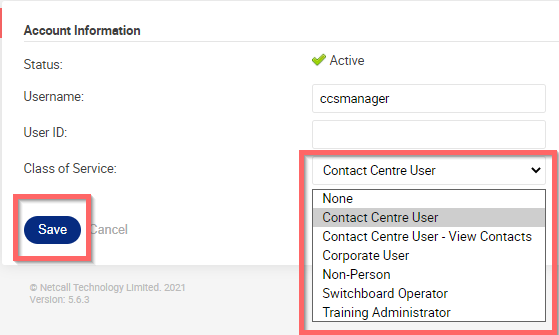 .
.
Again let me know if I can be of further assistance.
Thanks
Jonathan Redsell - Trainer.