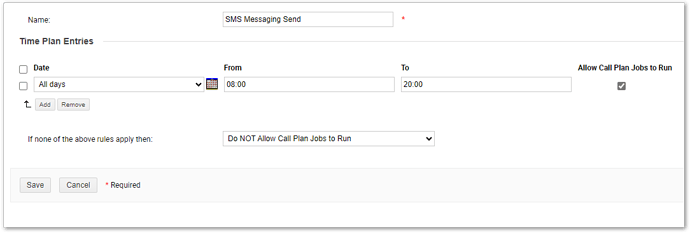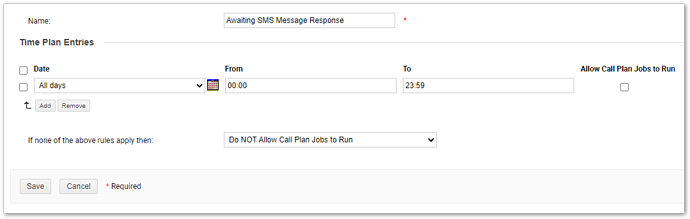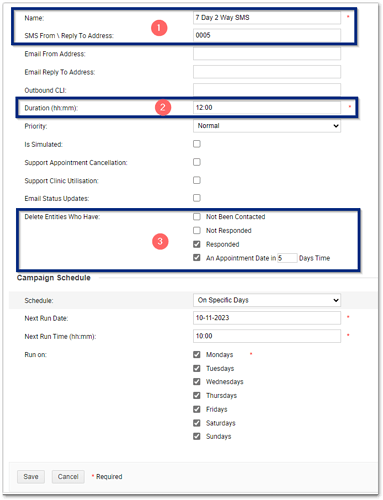The Notify Outpatient Appointment Reminder solution allows you to configure 2-way SMS campaigns so that you don’t need to call your patients and they can respond easily with a text at a convenient time.
The process is simple, setup and configure your Campaign with an SMS Calling Plan, set your Membership Rules, configure your SMS Message to send to your patients and set your Campaign to start at the time you want (of course, you will still need to configure your data, attributes and configure a 2-way SMS gateway but we are not going to go into all of that in a blog post).
However, one thing to note is, what happens if the patient responds when your Campaign is not active? - Well unless a Patient is in an active Campaign then the record would not receive an update. So how can you ensure you capture a patient’s response at say 23:00? What is the best way to do this without running campaigns for 24 hours? - Let’s take a look at a solution to this conundrum.
Assumptions
Among other things, this post assumes you have and now how to administer your Netcall Liberty Converse Notify platform and where the various menu items are in order to make these changes.The Scenario
I want to have a Campaign that delivers a 2-way SMS to a patient 7 days before their appointment, but I want to ensure that they can still respond up-to 5 days before their appointment. I understand there needs to be a cut off point for when the patient can respond to the SMS and after 3 days of waiting this is enough. I will send them another reminder at 2 days in a separate campaign asking them to call in if they need to rebook/cancel the appointment rather than reply on an SMS response.How Can I Achieve the Above?
Data
To configure my campaigns of course I need some data, I have set my PAS system to extract all the relevant data to my Netcall Liberty Converse Servers every day with two files one for patients with an appointment in 7 days and another for patients with an appointment in 2 days, these imports have been configured alongside a Netcall Engineer and is all tested and signed off.Timeplans
I need to ensure that my Campaigns can send out an SMS to my patients. But as I am only sending the 1 SMS and for other days (days 6 and 5) I don't want the SMS to send, I need to ensure I have a Timeplan that blocks an SMS being sent (in a Campaign you cannot create a Group without having at least one Call Plan Job so having a Timeplan that stops another message being sent is very helpful).I have one set to allow messages between the sociable hours of 8am to 8pm (any day) and another that does not all for messages to be sent on any and at any time of day.
My First Timeplan - One that allows the sending of SMS Messages
My Second Timeplan - One that does not allow the sending of SMS Messages
Campaign Settings
Next is setting up my Campaign. I have set my Campaign up as follows (see the image below).-
Give the Campaign a meaningful name and set an SMS response number.
-
Set the duration of your Campaign, I have set this to 12 hours and based on my schedule (at the bottom) I have set the campaign to start at 10am and that means the campaign will automatically stand down at 10pm. This allows for as many responses to be received during the day - of course you could set this to start earlier but I don’t want to send the messages out too early, or if you do then change the start time and adjust the duration to suit.
-
Next, I have set the Delete Entities if they have responded but also if they have an appointment in 5 days’ time (so when the campaign stands down, it will remove anyone who has not responded with 5 days to go). This ensures the Campaign will remove any Entities who have responded but also cleans up those who have not so that you do not overload your database. - Remember you will have another data import for your 2 Day Reminders as well so removing them with these rules is fine.
Groups
I now need to configure 3 Groups. The first Group is my:7 Day Appointments Reminder
In this Group I set my CallPlan Job to send an SMS using my SMS Messaging Send Timeplan. This will ensure I can send SMS Messages to Patients.Next is setting my Membership Rules. Alongside my normal Membership Rules that help me determine out of my Data Source, who I need to contact I add the following of those who have an Appointment of 7 days’ time.
I then configure my SMS Message within the Settings to say what I want to the Patient. This is an example using the default wording, but you are welcome to change this, just note the attributes you want to use (those things in [] brackets and that texts try to be within the SMS messaging limitations where possible).
The next Group I add is:
6 Day Awaiting Response
In this Group I change my CallPlan to send an SMS as before but this time I change the Timeplan to the one I created that does not allow the message to be sent - Awaiting SMS Message Response.I then change the Membership Rules to allow for the different Appointment Date (now being 6 days) and then I change the response to only include those whose current response is set to SENT MESSAGE. (We only want to keep hold of people who have not responded as we want to allow time for those yet to respond).
Under the Group settings I then change the First Call Plan Job Delay to 13:00. This is set to longer than the campaign duration because I do not want the system to attempt to even start the Call Plan Job. Why? Well, all it will attempt to do is send an SMS with a Timeplan that is already told the system that it is not allowed to do so ensuring the job does not actually run is kinder on your database and reporting. - Just set this time to longer than the duration you have set for your Campaign Settings, and you will be fine.
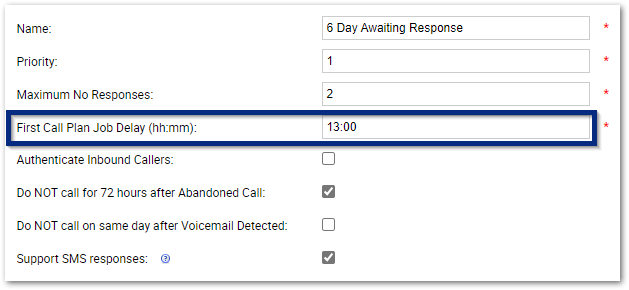
My final Group I create is the:
5 Day Awaiting Response
In this group I use the same Call Plan option as the 6 Day,
I also use the same Membership Rules but adjust the number of Days for the Appointment to only include those with an appointment in 5 days’ time.
Finally, I also use the same Group settings for the First Call Plan Job Delay of 1 hour longer than the Campaign duration time.
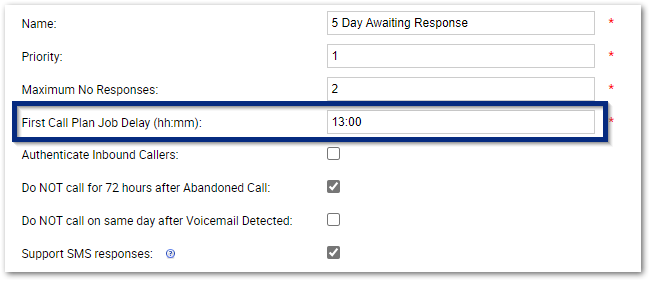
Campaign Configuration Complete
Thats it. That is how you can configure a 2 Way SMS Campaign to allow time for responses from patients up to 3 days from the time the SMS was sent. Each day that the Campaign starts it will send out SMS Messages to those with an appointment of 7 days' time. If a response is received it will delete them from the Campaign, if no response is received it will move them to the 6-day Group which will not send out a message (because of the Timeplan) and when the Campaign starts again, it will process any messages received out of the Campaign hours, and then also through the day, and again delete anyone it needs to when the Campaign stands down. This repeats for the 5th day but then removes anyone who has not responded and an appointment of 5 days' time (helping to clean up your database).The important thing to look at is your Campaign and Entity History Reports so that you can update your appointment booking system for those who wish to Rebook and Cancel, and for any spurious messages that fall outside of the allowed words.
Hope this helps and if you have any questions then please let us know.
Jonathan Redsell.