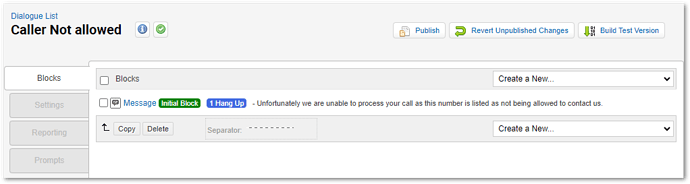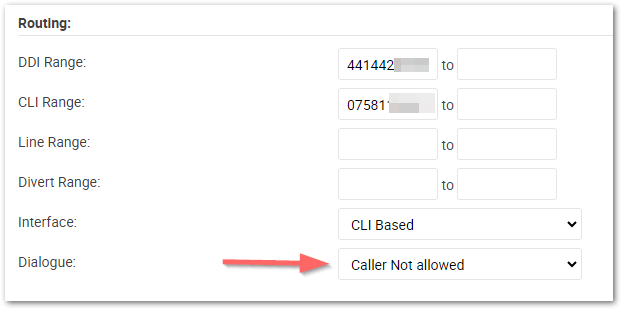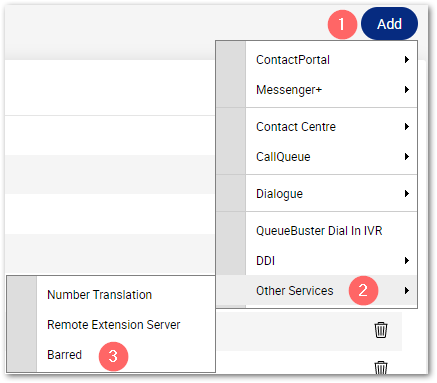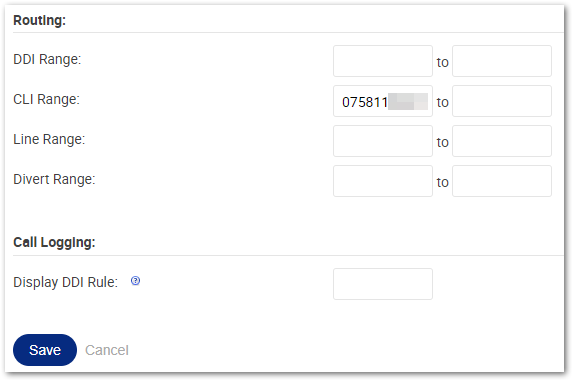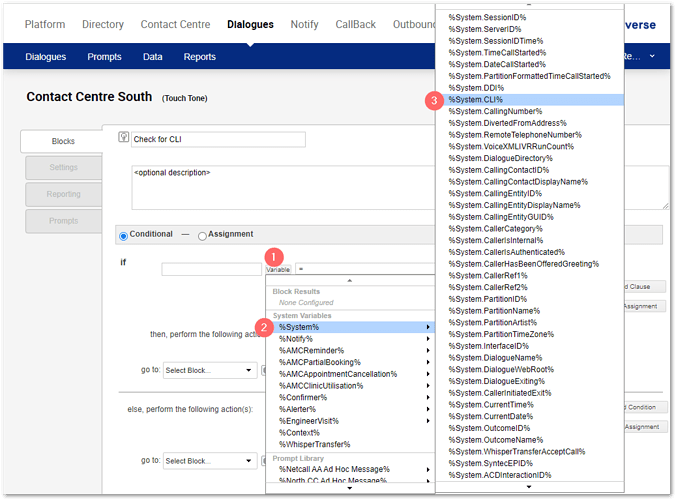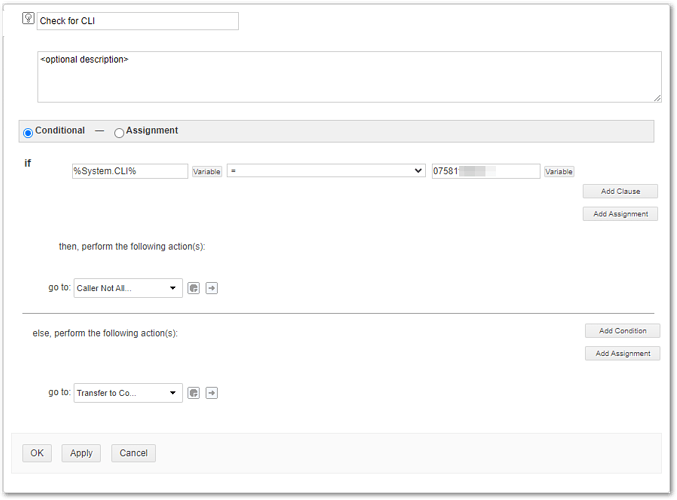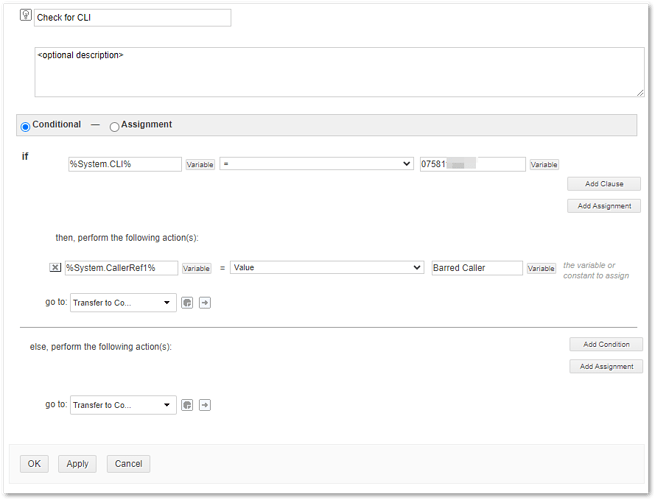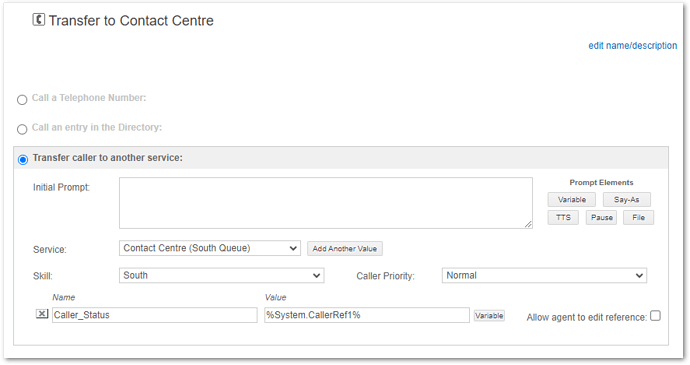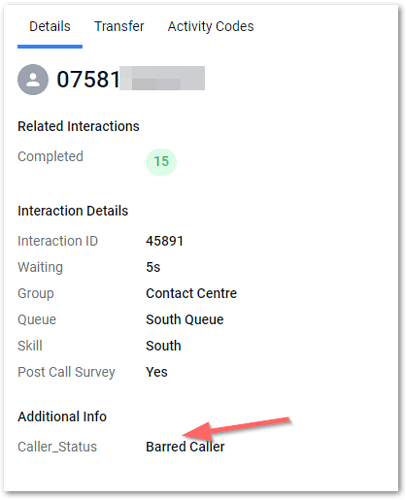No Problem.
Option 1 - Route to a Dialogue to play a message and hang up.
You first need to create the Dialogue with a message stating what is appropriate to play to the caller. Then you set this to hang up the call.
Then within your routing rules you will want to ADD a new rule. The new rule will want to be the DDI number that is associated to the service and then within the CLI Range add the callers number, then use the drop-down list to select the new Dialogue you want to load.
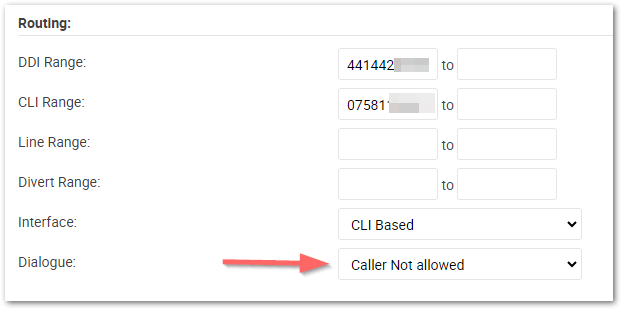
You can see here the numbers listed with the CLI Range and the Dialogue this will go to.
You will need to do this for each number you listed within your Call Routing Table.
Option 2 - Bar all calls from a number.
You can bar numbers from any CLI to all services within your system by going to Call Routing, then Clicking **ADD > Other Services > Barred**
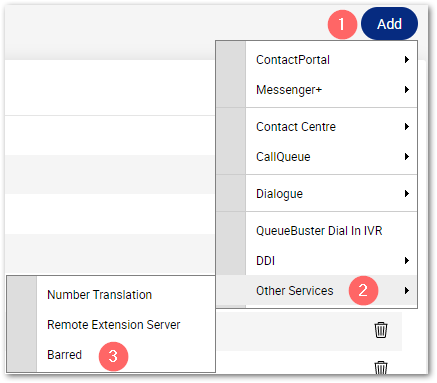
Add the CLI of the caller and then press SAVE
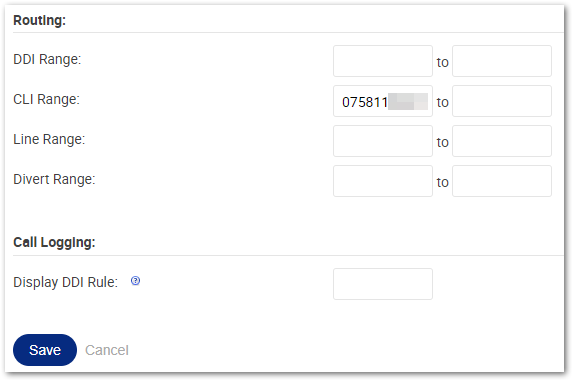
This will then bar all calls into your Netcall solution from this number. This won’t load a Dialogue and will terminate the call without a message - when I test this, it says “you dialled an incorrect number” This is a network message rather than one from your Netcall System.
Option 3 - Flagging to the Agent the caller is problematic.
This is probably not something I would do if you want to stop calls coming through but it can have it's uses.
The first part is to go to your Dialogue and Add a Logic Block that looks at the %System.CLI% variable - this means it will look at the callers number and then route this based on your choice.
In this image you can see that if the %System.CLI% = (the number entered) It goes to a new block saying caller not allowed, or if this rule does not match, it goes to my Contact Centre.
Or, in this case I am doing the same CLI lookup, but I add an assignment. In my assignment, I am using the %System.CallerRef1% variable and storing the Text of Barred Caller - the reason for this is that I can pass this to an Agent and store this in the Interactions report for reporting purposes. I then send this to the normal transfer block.
In my Transfer block, I add a value to pass to the service (button next the service drop-down list) and add a name of Caller_Status and the Value of the %System.CallerRef1% this will then
This is what the Agent will see when they answer the call
Hope these options give you some ideas. Let us know how you get on.
Many thanks.
Jonathan