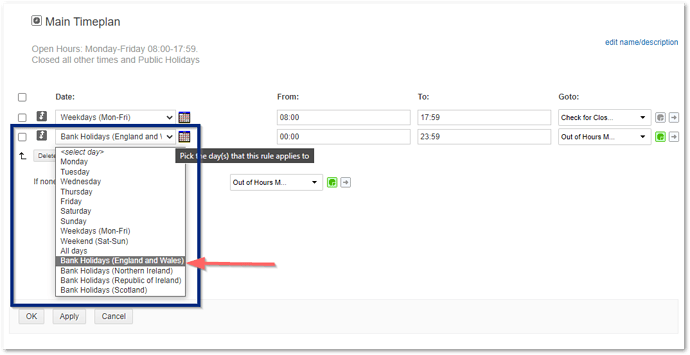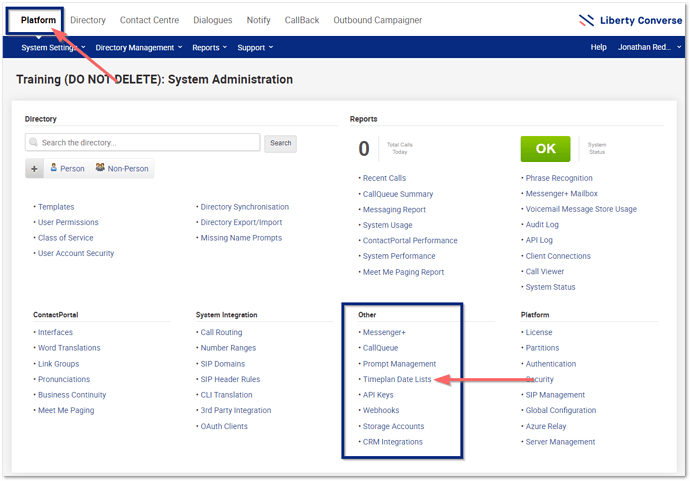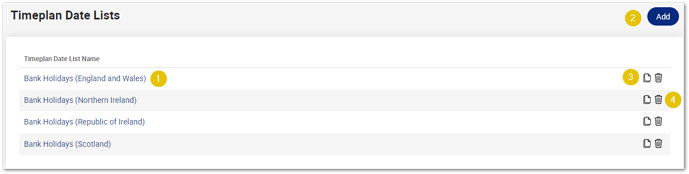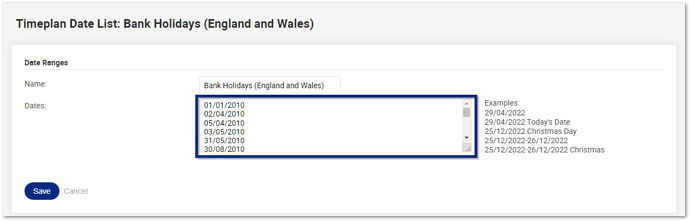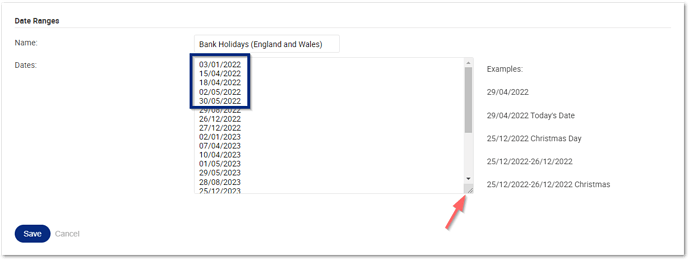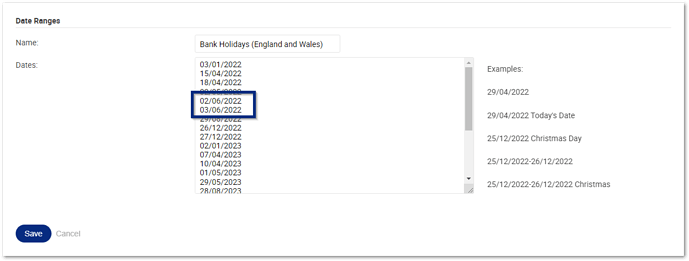What with the Bank Holiday season upon us, I thought it would be a good time to serve a timely reminder to check your Timeplans and your Timeplan Date Lists.
Timeplans
Every timeplan on every Liberty Converse system, be it Dialogues, Notify, CallBack can have a pre-set list of Bank Holidays created (and any other dates you want to use this feature for). These are added to your Timeplan using the drop-down picker as shown below.It is good practice to ensure all your Timeplans have the Bank Holiday Day list added, as this means you only ever have to update one place when you need to check/amend your bank holiday dates. - Like for when a Bank Holiday changes from the 30/05/222 to the 03/06/2022 and we get another one to add in celebration such as for the Queens Jubilee on 02/06/2022.
Checking Timeplan Date Lists
You should always check your systems Timeplan Date Lists to ensure the forthcoming year is correct and any changes are done, these are not done automatically.
To check your Timeplan Date Lists you go to your main PLATFORM/ADMIN Page, and under OTHER, choose TIMEPLAN DATE LISTS (as shown)
Doing so will bring up your Timeplan Date Lists
From here you can
-
Click on the name to Edit.
-
Add a New one.
-
Clone (copy) an existing one.
-
Delete ones you do not need.
To check dates in a Timeplan Date List, click on the name of the one you want, and this will bring up all the dates stored in this Timeplan Date List - I am going to select Bank Holidays (England and Wales) for this example.
Updating Dates
As you can see from the example above, I don’t need dates going back to 2010 (Timeplan Date Lists never remove expired dates). I can tidy this up by deleting the dates (just select and press the delete key on your keyboard, they are just lines of text).
You can now see just the dates for 2022 and beyond. I also expanded the list by using the bottom right corner (click and drag to expand) so I could see more. - But wait the dates are not right (and I am using the latest version, remember, always check your Timeplan Date Lists on a yearly basis to ensure they are up to date).
To change these, I just edited the text and added a new line (Press Return) and added a new date.
I can also Add new dates by going to the bottom of the list and adding in a new date there, when you save it will place the date in the correct order.
Once done I click SAVE
Done
Now every Timeplan that looks at this Timeplan Date List will automatically be updated, and if like me you have set this for all your Dialogues, you can rest easy knowing, no one should be contacting you on a day where you have all earned a day off.
If you have any questions, then please pop them in the replies below.
Thanks - Jonathan Redsell