Introduction
In Liberty Converse, you have a directory, and in that directory, you have entities. Entities are a name of a Person or Non-Person depending if the entity you want to add has a first/last name. (Anything with a first/last name is a person, everything else is a non-person).
When added, these entities have no access to the system. But are utilised by ContactPortal (Speech-enabled virtual operator), Contact Centre/Switchboard calling and transfer directories and Messenger+ mailboxes.
Making an Entity a User
To login to your Liberty Converse system, an entity must have a Username or a User ID. You can Add/View this information from within the entity’s Account Information screen. Go to the entity within your directory and click EDIT next to Account Information. Here is a quick video to show you how.
To allow the entity to log in to the Liberty Converse Web/Application, they must have a username. Typically this is an email address. Of course, it can be anything you like, and it is possible that you are synchronising this data from an external data source such as an active directory, and you won’t be able to change this here. But, let’s assume you can, or at the very least, your entities already have usernames on your system.
The User ID field is for when an entity needs to log in to one of the Telephone User Interfaces (TUI) within your system—for example, dialling in to record a prompt via the phone using the System Administration TUI or picking up voicemail using the Check Messages TUI. Without a User ID, they cannot use these TUI. Usually, these are extension numbers and again can be manually added or synced.
I have added the Username of system.administrator and a User ID of 8989 in this picture.
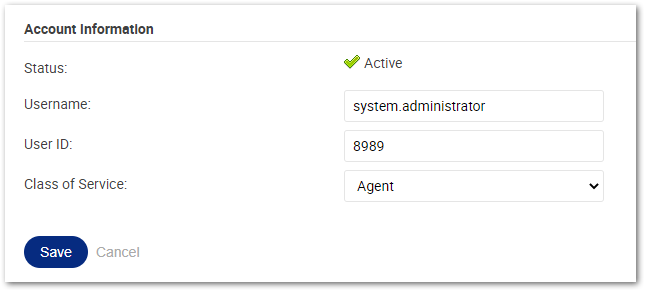
I click Save to save these details.
It is probably a good time to say that if you don’t need an entity to log into one of the TUI interfaces, don’t give them a User ID. Just leave the field blank and use the Username.
Adding Permissions
Example. I want to add permissions to my user North Admin. I want to make them a Supervisor of all Contact Centre Groups, manage user accounts, manage CallBack Groups and do System Administration functions. I need to add the permissions to enable them to do so. I go to User Permissions within the Platform area of Liberty Converse, then click Add, type the name of the user I want and then use the drop-down menu to add the permissions I want to either All the elements in the second drop-down or individually selecting only the areas I want them to have access too. Once Done, I choose to save. Here is a quick video showing you how this is done.You can see here that my user now has some permissions. I can delete all of them using the Trash Can Icon next to the name or remove individual ones by clicking on the Trash Can next to the role.
To add more, I just repeat the process (tip, if adding to a user with existing permissions, click on their name to skip pressing the add button).
Things to note
-
Roles are accumulative. System Admin does not allow them to manage users or even be a group supervisor; they must have the correct permissions to do so.
-
Make sure you only add the required roles and assign them to the elements necessary (don’t make someone a supervisor of groups they do not need access to).
