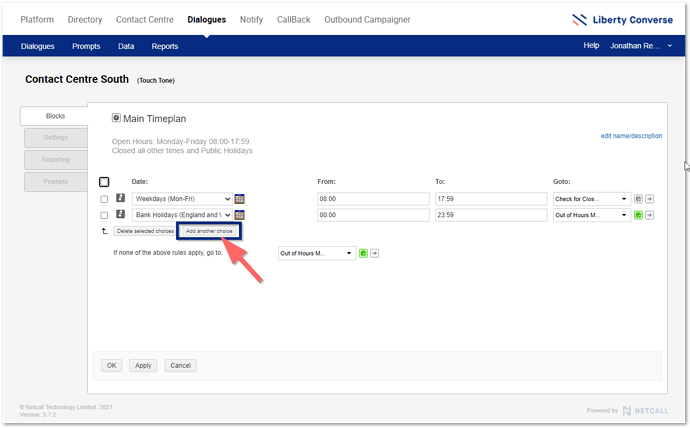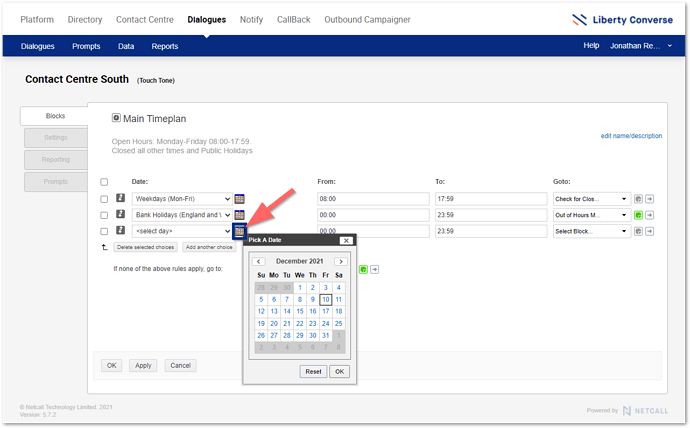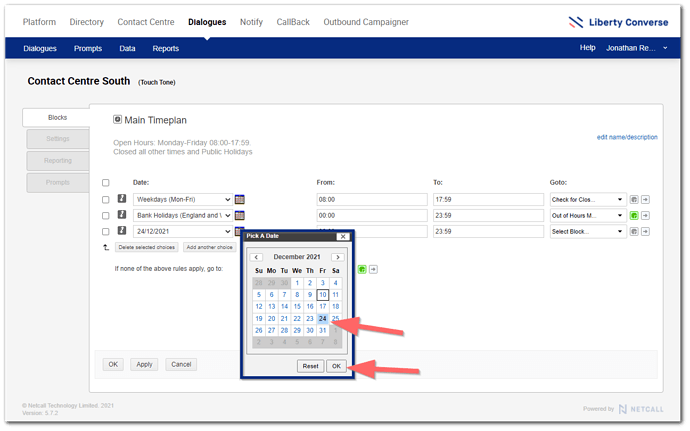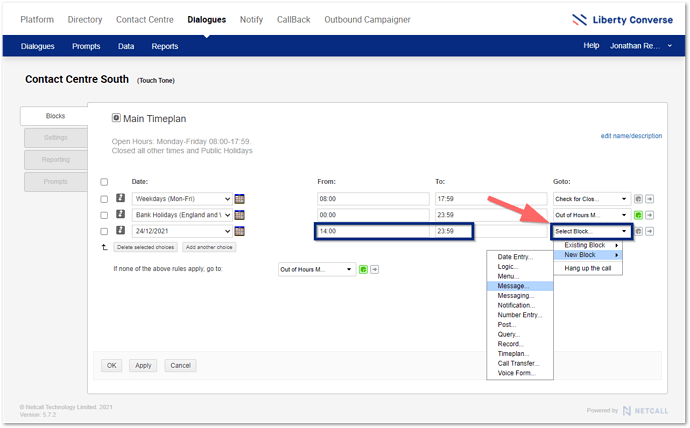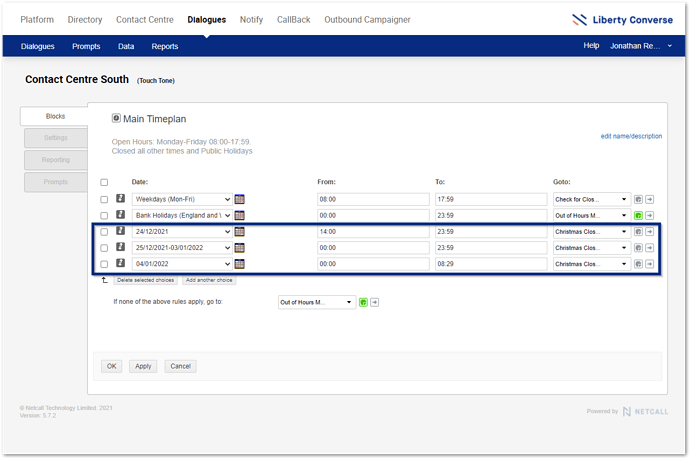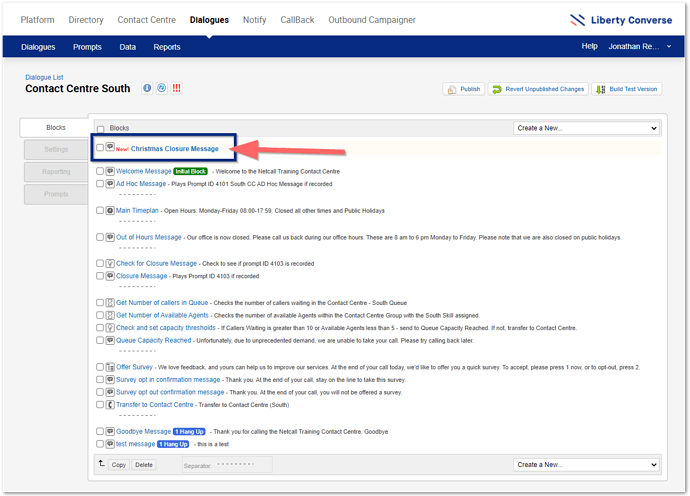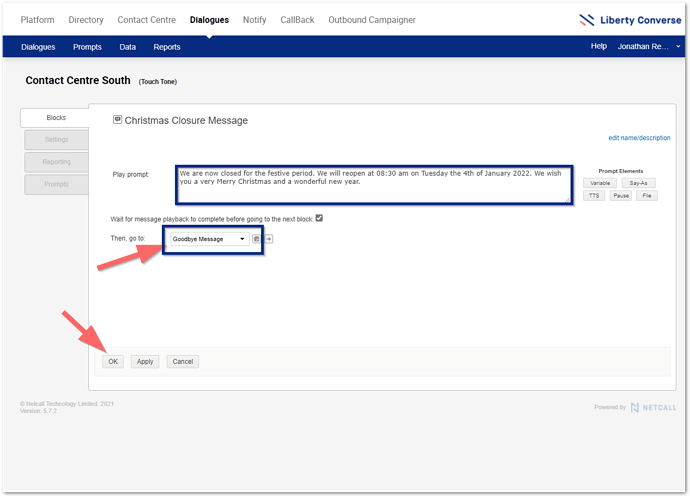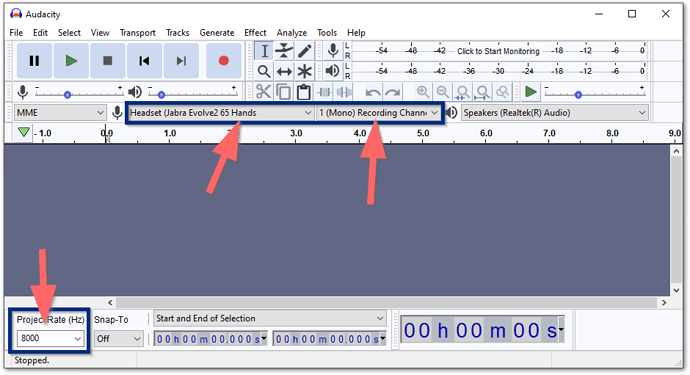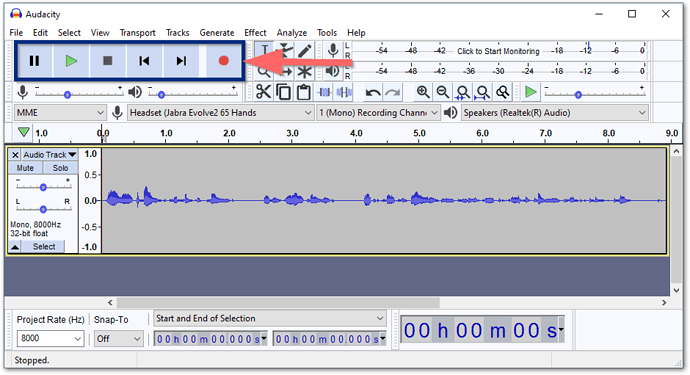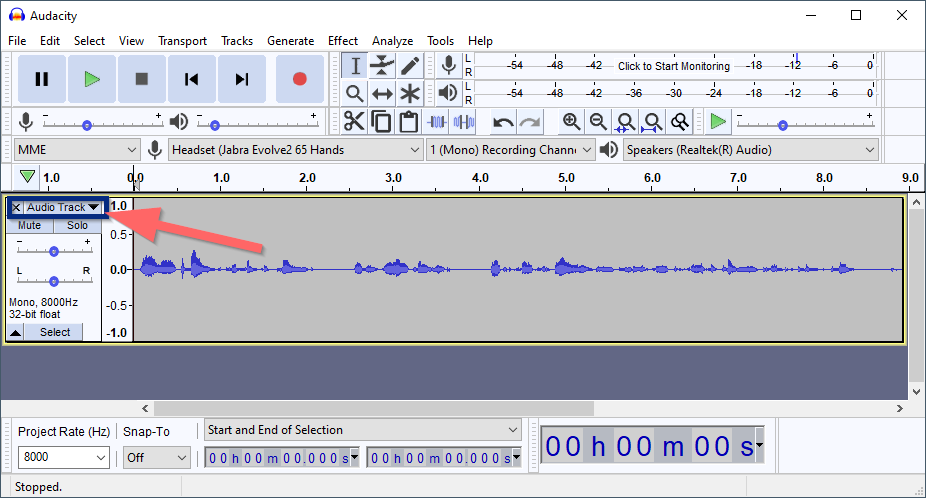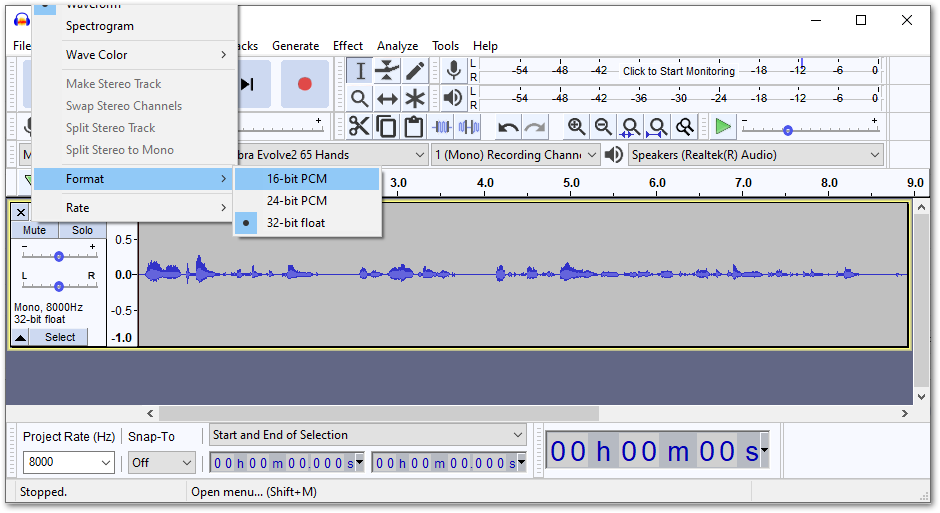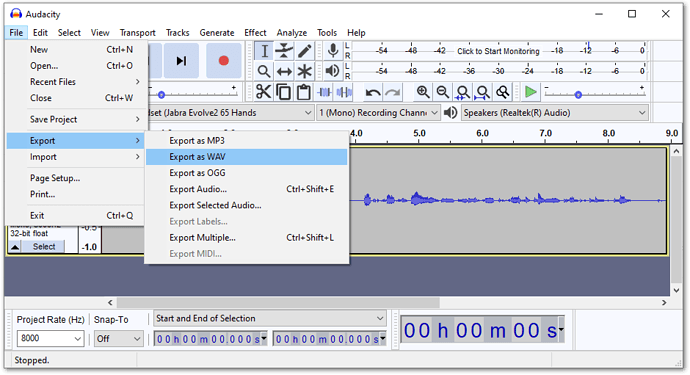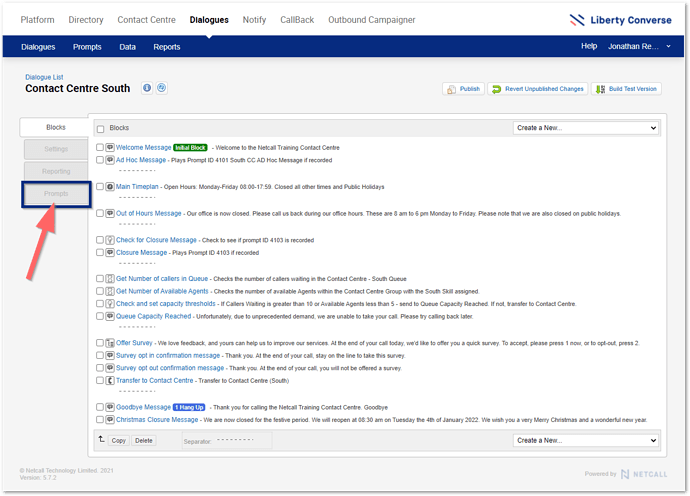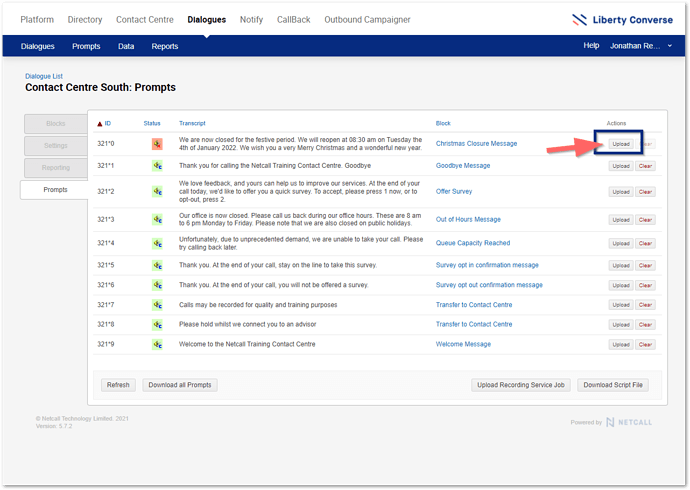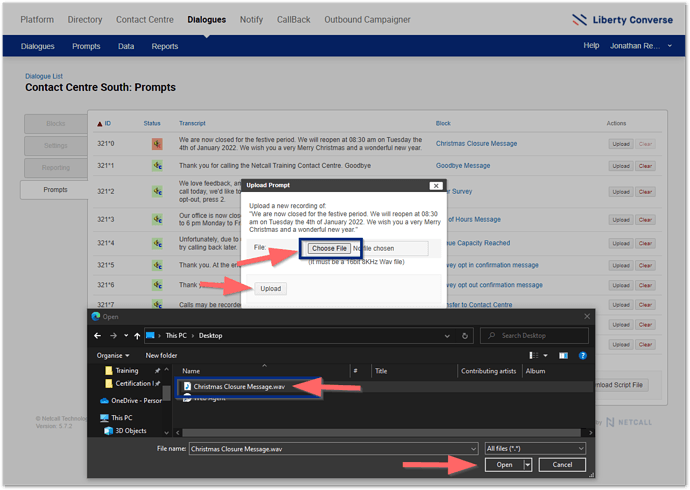With Christmas fast approaching and several customers already asking how to record and upload prompts for their Dialogues, I thought I’d put together a little post about setting this up.
First, some pre-requisites to this instructional post.
-
I am a system administrator.
-
I am using a headset microphone to do these recordings.
-
I have installed (or had my IT department install) Audacity (a 3rd party tool for recording and editing audio). Of course, Netcall is not responsible for any non Netcall software, regardless of me mentioning it here. Please check with your IT department before installing any software. Also, other software is available; I prefer this one.
-
I know how to navigate around Dialogues.
Ok, that’s out of the way, let’s take a look at achieving our goal, which is: To record a Christmas message for our Dialogue stating we are closed and will reopen at 08:30 am on Tuesday the 4th Jan and have it start from 2 pm Christmas eve.
First is the Dialogue. I need to play the following message “We are now closed for the festive period. We will reopen at 08:30 am on Tuesday the 4th of January 2022. We wish you a very Merry Christmas and a wonderful new year.”
Over to the Dialogue, I go into the main Timeplan block I want to set my Christmas hours to and click on Add Another Choice.
Using the Date Picker (click on the calendar icon as shown)
Select the first day to play this message on. I want to start this at 2 pm on the 24th, so I select the 24th December 2021 and click OK.
I set the From Time to 14:00 and the To Time to 23:59 - using the GoTo drop-down list I select New Block > Message Block.
I will call this “Christmas Closure Message” and click OK.
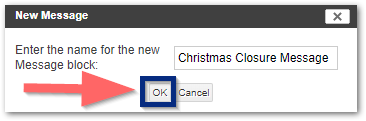
To play the same message between the 25th of December and the 4th of January 2021 at 08:30, I add the following additional choices using the same process as above.
The Timeplan is now telling the Dialogue that, on the 24/12/2021 at 14:00, play the Christmas Closure Message, between 00:00-23:59 on the 25/12/2021 to 03/01/2022 inclusive, play the same message and on the 04/01/2022 play this message until 08:29.
I click OK to save.
Next, add my message. Click on the new Christmas Closure Message to edit.
I add my prompt I want to play to callers, then tell the block to Then, go to: (in this example) my Goodbye Message (or hang up depending on your requirements). Click OK To Save.
That will play now in Text To Speech, which is not the best, so I better record a prompt. Opening my Audacity Program, I do the following:
First, set my recording device and set the recording as Mono, then under the Project Rate, I set this to 8000.
I then get myself ready, hit the record button along the top, record my prompt, and then press stop. I can then trim the start and endpoints to eliminate any silence I don’t need.
Next, I need to set the recording to 16bit. To do so, click the Audio track drop-down list.
Then go to Format > and choose 16-bit PCM
Finally, I click on File > Export > Export as Wav to export the file and save it for importing into my Dialogue. I choose to name this “Christmas Closure Message.wav”.
The final step is to upload this prompt into my Dialogue and Publish it, ready to go live on the 24th December at 14:00. Back in my Dialogue, I clock on the Prompts tab on the felt hand side as shown.
I click on Upload for the Prompt I want to upload.
Find my file I recorded by clicking Choose File, navigating to it and clicking Open, then finally Upload.
Once uploaded, the prompt icon would have turned from Red to Green with a C (indicating a customer recording).
You can now go back to the Blocks tab using the left-hand side menu and click Publish Dialogue.
Your new Christmas message is ready to play.
Just remember, no matter how you record your prompts, the file format MUST!!! be:
-
Mono
-
8000hz
-
16-bit
-
Wav
A minor point to add, do not record as MP3. When converting during upload to Liberty Converse, the system will convert the mp3 header, and there will be a click sound at the end of the file, which you cannot edit in a sound editor, so best to record directly as a .wav file.
The final point is that if I selected 24/12/2021-04/01/2022 14:00-08:29, it would make that the same for each day. That would not be what I wanted. As shown in the example above, it is easier to group whole days (25th - 3rd as this is the rule for each of these days) and add individual days (24th and 4th) for any partial days.
There we have it, Christmas prompts 101. Do you have any questions or queries for your Dialogues? let us know.